Document conversion from Word to PDF is a common requirement and for this I usually look for some professional software like Adobe Acrobat Professional but now Microsoft made my life easy and I can do this conversion easily without any cost.
In Office 2010 Suite, Microsoft also gave option to save your document as PDF or XPS. So there is nothing to do special. Just click on “Save” command and in “Save As” dialogue box, select PDF as save type. Select location and click Save button. Document will be saved as a PDF document.
Say, I have this document which I want to save as PDF
In Save As dialogue box, select PDF as save type.
or create PDF documents from Share option.
And resultant PDF document is
Converting in Word 2007
In Office 2007, there is no built-in option to save as PDF. To create PDF in Word 2007, I need a PDF printer. There are some freely available PDF printer at Microsoft Office Marketplace in “PDF Convertors” category. http://office.microsoft.com/en-us/marketplace/CE001017177.aspx. I tried several converters but now I prefer to go with “doPDF”. It is available for free download.
I downloaded it and installed it. For testing, I create the same document in Office 2007 and click on Save button. But there is no built-in option for PDF.
So, I click on Print button and select “doPDF” as my printer. It asks me where to save PDF document on disk and after few seconds it opens converted PDF document in Adobe Acrobat Reader.
And result was same as I converted in Word 2010 without any watermark or promotions.



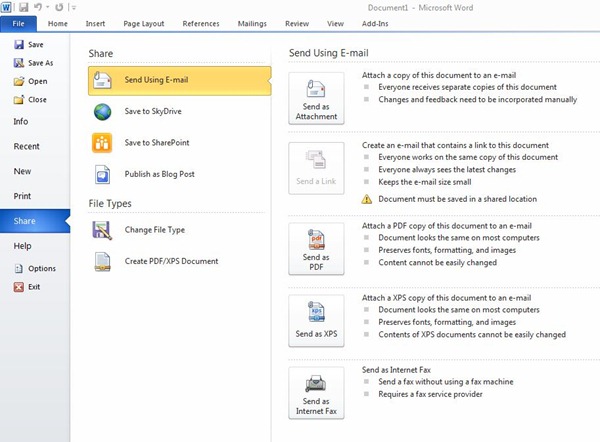
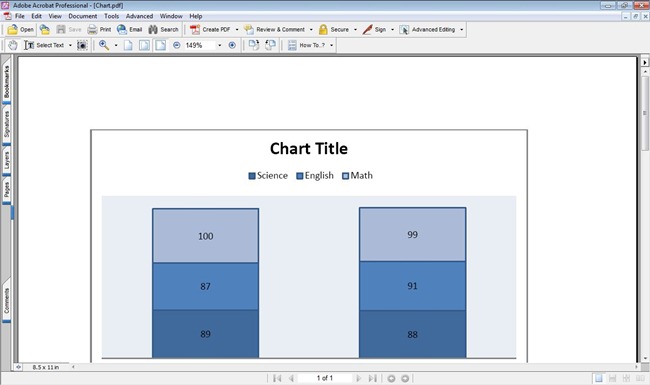
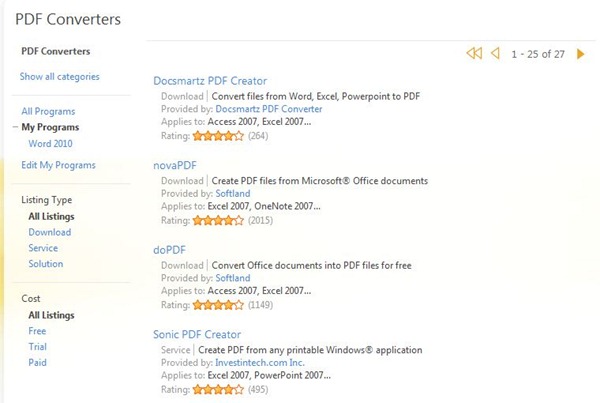



Office's native PDF Conversion capabilities are indeed very good. Adobe must really hate this :-)
ReplyDeleteHowever, as you are using SharePoint there are 3rd party tools available that automate the process from within SharePoint, including workflows.
See this post: http://blog.muhimbi.com/2009/04/using-pdf-converter-from-sharepoint.html
Its of the requirement to convert word document into pdf..This is very useful useful..Instructions given to perform this task are shown in easy way and can be understood easily..so now you can apply it to change your document into pdf..thanks for your tips..
ReplyDelete