If you are updating contents in SharePoint 2013 list and you are getting this error message “Sorry, you can't create a new item with Quick Edit because this view is missing one or more required columns. To create a new item, please click "New Item" or add required columns to this view.”, you can fix this issue by doing these steps. While this error is occurring, we can add list items by clicking New Item button but Quick Edit doesn’t work.
In my case, I have a list named “Main Sections” and having only one default Title column but it is still not allowing me to do quick edit. To fix this issue, I open my site in SharePoint Designer 2013 and go select “List and Libraries” from left navigation. Then I select my list “Main Sections” and click on Edit Columns button in ribbon.
It will open list columns in Column tab as shown below.
Now, I select “Name” column and click on Administration Web Page button in Columns tab which opens Edit Column web page where I set “Require that this column contains information:” as No.
Once, I press OK, I will be redirected to list settings page. Then, I go to list and change its view as Quick Edit and start filling information by copy paste and it works without any issue.
This is list view after Quick Edit.
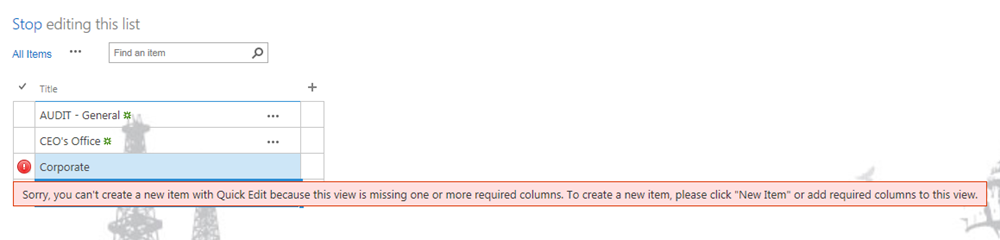






Nice article...This resolved my issue..
ReplyDeleteGood article. My issue has been resolved using this method.
ReplyDeleteI have the same issue but I couldn't find 'Name' column. Can I edit it by other via?
ReplyDeleteJust a quick detail for those who do not see the Name field in SharePoint designer and, thus, cannot get to its Administration page.
ReplyDeleteThe internal name of the field is FileLeafRef
So, if you open the Administration page for any of the other fields (for example Title) in the SAME list, simply change the
?field=Title
to
?field=FileLeafRef
So,
Before: https:///sites//_layouts/15/FldEdit.aspx?field=Title&List={########-####-####-####-############}
After: https:///sites//_layouts/15/FldEdit.aspx?field=FileLeafRef&List={########-####-####-####-############}